VIEWpath Video Solution Trainings
These VIEWpath® (Video Interactive Education Window) solution trainings will help you navigate your Audio Enhancement Video VIEWpath solution. Whether you are brand new to VIEWpath, or experienced and needing a refresher. This page will help get you trained up and comfortable with your schools VIEWpath System.
The camera trainings will differ slightly depending on what Audio Enhancement camera you are using in your classroom. Click on the Image of your camera to access the training you wish to complete.
The Admin Trainings will walk user through the backend setting for VIEWpath and VIEWpath Blend. Select the admin training image or a chapter to complete the Admin training desired.
Camera Trainings
Admin Training
VIEWpath Admin Training
Chapter 1 - Introduction to VIEWpath
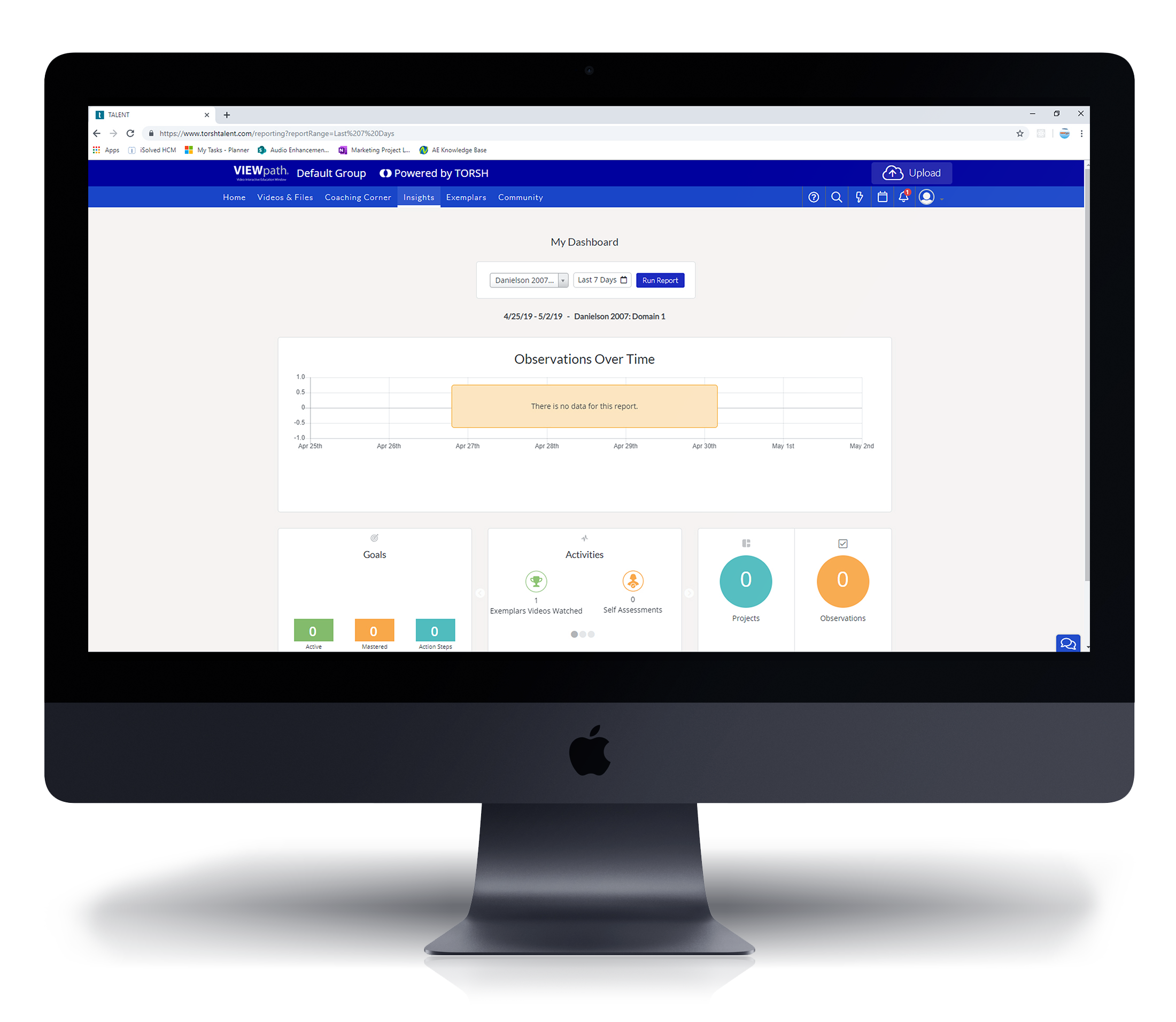
Audio Enhancement brings you a complete solution for the challenges remote and blending learning is bringing to classrooms across America. With VIEWpath® (Video Interactive Education Window) it’s simpler than ever to record, reflect, collaborate, and deliver your lessons to students. With VIEWpath Live you can bring homebound students into the classroom discussion.
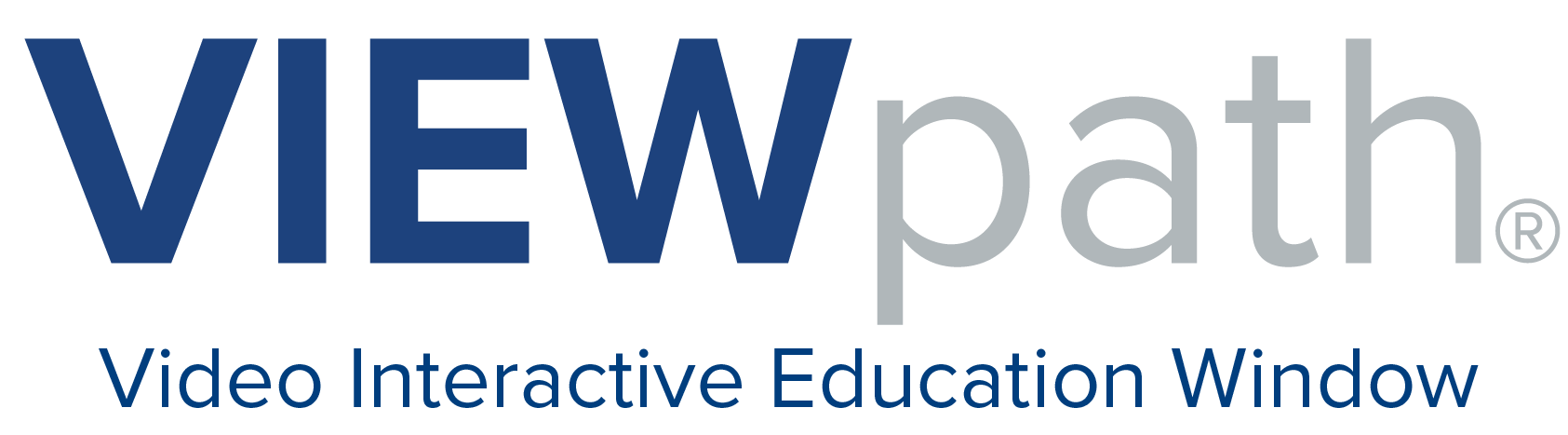
In order to manage VIEWpath you must have an administrative log in in both the local server and the cloud server. If you need assistance please reach out to support at 800.932.3578 or support@audioenhancement.com
Chapter 2 - Adding Users
Teachers that are new to your campus will need to be added to the VIEWpath/EPIC Server. Once you have added them, you can assign them to the correct room. They will log in and go through the account set up process.
Chapter 3 - Assigning Rooms
Teachers often get moved to different rooms on the the same campus. Changing a teachers room is easy as unchecking and checking a box in the map set up. You must also assign rooms for any new user to the system before they can access VIEWpath.
Chapter 4 - Removing Users
When teachers leave the school their local account must be manually removed. If they have left the district you will want to remove their cloud account as well and reclaim that licenses to be used by some one else. Removing them from the cloud will also delete all recordings in their personal library.
Chapter 5 - Reclaiming Licenses
Like covered in Chapter 4, when teachers leave the school and or district, their local account must be manually removed. Chapter 4 covers how to remove users from EPIC, but they will need to be removed from Torsh as well. Removing them from the cloud will also delete all recordings in their personal library.
After the desired user is removed you will be able to reclaim their license to allow access to another user.
Chapter 6 - Integrate with External Tools in Canvas
You can add an external tool to Canvas which will allow you to access and embed videos from your library right from the tool bar while editing your Canvas course page.
Chapter 7 - Deploy Using Group Policy
VIEWpath Live can be installed silently via group policy to deploy the application across all teacher computers efficiently. The application is deployed by machine policy and will be deployed regardless of user. A “standard” user can login after the policy is applied and the application will be installed. This guide provides recommendations to set up this policy.







