EPIC System - IPB Solution Trainings
These EPIC System™ trainings will help you navigate your Audio Enhancement intercom, paging, and bells system. Whether you are brand new to EPIC, or experienced and needing a refresher. This page will help get you trained up and comfortable with your schools EPIC System.
Click on the training image or desired chapter below to access the trainings you wish to complete.
Other Resources
EPIC Front Office Training
Chapter 1 - Introduction to EPIC
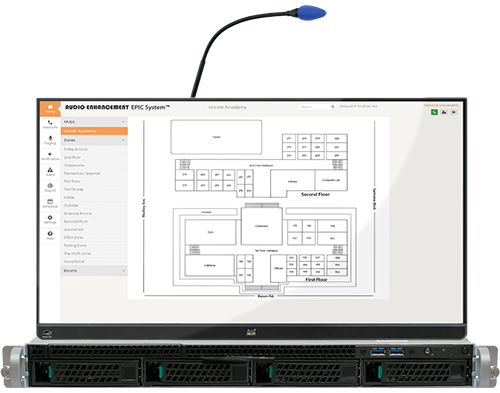

Introducing EPIC (Education Paging Intercom Communications) System™! Built specifically for K-12 education, EPIC provides the latest technology to make communication in your school not only easy but extra efficient—all communications are no more than two touches away.
The graphical user interface makes it a breeze for the front office to communicate with any classroom in the school. With an interactive campus map and touchscreen monitor, the front office staff has the whole school at their fingertips.
EPIC System incorporates SAFE (Signal Alert for Education) System™, which provides discreet alert buttons on teacher microphones and in the front office that can be pressed to send an alert signal through the EPIC System server.
Chapter 2 - EPIC Intercom Calls
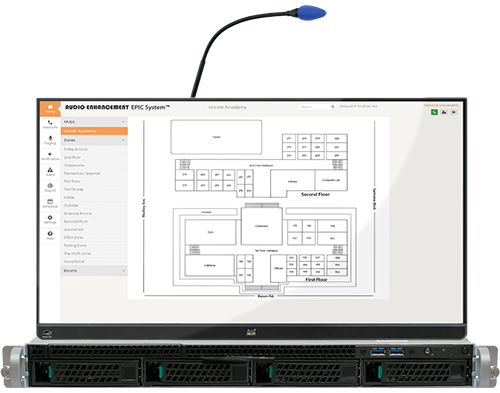
An intercom call is a two-way communication call. It’s live audio in both directions, just as you speak with someone on the phone. Anyone with appropriate credentials can answer and initiate EPIC intercom calls with one or two clicks from the easy to use touch screen console.
Initiating Intercom Calls
Making an intercom call to a classroom requires you to select the room from your interactive map, then the intercom button. End the call when you are ready with the red end button that appears when you are in an active call.
Receiving Intercom Calls
Receiving an intercom call is simple with a single click of the accept button. The red end button will appear after you are in an active call, and can be pushed when you wish to end the current call.
Chapter 3 - EPIC Paging
Paging is one-way communication to multiple locations or the entire school. You will not be able to hear a response back from the classrooms when performing a page.
Chapter 4 - Notifications
A notification is a prerecorded message or tone that can be played upon demand. It will play across the entire system in classrooms, hallways, and exterior areas.
Chapter 5 - SAFE Alerts
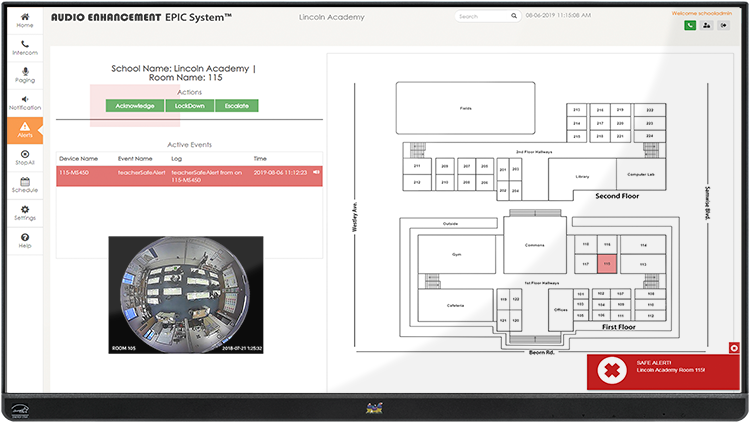
* Your school or district will create and provide you with your campus SAFE alert plan.
SAFE System provides a systematic solution to communicate incidents quickly for immediate resolution. For the safety of faculty, teachers and students, quick alerts connect classrooms to the right people at the right time. Alert activation is easily accessible from the teacher microphone and from an alert notification button. A teacher can send alerts from anywhere on campus.

Chapter 6 - Changing the Calendar
The calendar is used to set the bell schedule for a specific day. Any zones used by the bell system must be created by a school administrator.





